BMW X5: Infotainment
Radio
Buttons and functions
Depending on the country and equipment version, the radio has the following buttons.
 Press: turns sound output on/
off.
Press: turns sound output on/
off.
Turn: adjusts the volume.
 Change the entertainment
source.
Change the entertainment
source.
 Press once: changes the station/
track.
Press once: changes the station/
track.
Press and hold: fast forward/ rewind the track.
/ 
 Programmable memory buttons.
Programmable memory buttons.
/ 
 Changeover of waveband/satellite
radio.
Changeover of waveband/satellite
radio.
 Menu Apps.
Menu Apps.
Navigation destination input
Entering a destination via the search
1.  Press the button on the
Controller.
Press the button on the
Controller.
2.  "Where to?".
"Where to?".
3. Enter at least two letters or characters.
Select point of interest categories from the points of interest menu as needed.
The search term may be completed automatically in orange lettering.
Move the Controller up to accept the suggested search term.
4.  Select the icon, if needed.
Select the icon, if needed.
A list of the results is displayed.
5. If necessary, "Filter".
6. "Show results".
7. Select the desired entry.
8. If necessary, "Start guidance".
Connecting a mobile phone
General information
After the mobile phone is connected once to the vehicle, the mobile phone can be operated using iDrive and the steering wheel buttons.
Connecting the mobile phone via Bluetooth
1. "COM".
2. "Mobile devices".
3. Tilt the Controller to the right.
4. "New device".
5. "Phone calls and audio".
The vehicle's Bluetooth name is displayed on the Control Display.
6. Compare the control number displayed on the Control Display with the control number on the display of the mobile device, and confirm that the two match.
7. A Bluetooth connection is established.
The mobile device is connected to the vehicle and displayed in the device list.
Using the telephone
Accepting a call
Depending on the equipment, incoming calls can be answered in several ways.
- Via iDrive:
 "Accept"
"Accept" 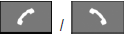
Press the corresponding button on the steering wheel.- Via the selection list in the instrument cluster: Use the thumbwheel on the steering wheel to select: "Accept"
- Via touchscreen: tap on the corresponding entry on the Control Display.
Dialing a number
1. "COM".
2. If necessary, "Telephone".
3. "Dial number:".
4. Enter the numbers.
5.  Select the icon. The connection
is established
via the mobile phone to which this
function has been assigned.
Select the icon. The connection
is established
via the mobile phone to which this
function has been assigned.
Establish the connection via the additional telephone:
1.  Press the button.
Press the button.
2. "Call via".
Apple CarPlay© preparation
Principle
CarPlay allows certain functions of a compatible Apple iPhone to be used via Siri voice control and iDrive.
Functional requirements
- Compatible iPhone, iPhone 5 or later with iOS 7.1 or later.
- Corresponding mobile contract.
- If necessary, the setting for mobile data must be activated on the iPhone.
- Bluetooth, WLAN, and Siri voice control are activated on the iPhone.
- WLAN is activated on the vehicle.
Pairing the iPhone with CarPlay
1. "COM".
2. "Mobile devices".
3. "New device".
4. "Phone calls and audio".
The vehicle's Bluetooth name is displayed on the Control Display.
5. On the mobile device, search for Bluetooth devices in the vicinity and select the vehicle.
A control number is displayed.
6. Compare the control number displayed on the Control Display with the control number on the display of the mobile device, and confirm that the two match.
7. "Use Apple CarPlay".
The iPhone is connected to the vehicle and displayed in the device list.

